Some of our readers have asked us about several methods for opening File Explorer. Some of them lost the File Explorer shortcut from the taskbar while others simply wanted to know more than one way of opening this Windows 8.1 application. To help you out, we decided to share all the ways we know for opening File Explorer. Let's get started:
1. Press Win+E On Your Keyboard
The keyboard offers very fast shortcuts to launching all kinds of things, including File Explorer. Simply press Win+E and watch File Explorer start up immediately.
2. Use The File Explorer Shortcut On The Taskbar
By default, Windows 8.1 includes a File Explorer shortcut on the taskbar. It is in the form of a folder. Click or tap on it and File Explorer is opened.

3. Use Search
On the Windows 8.1 Start screen type the words file explorer and, when the search results are displayed, press Enter on your keyboard or click or tap the File Explorer result.
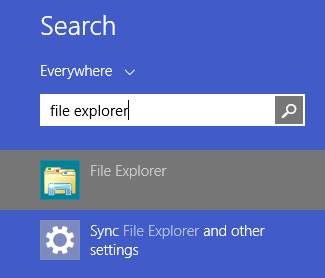
4. Use The File Explorer Shortcut From The WinX Menu
The WinX menu can be accessed by pressing Win+X on your keyboard. This menu also includes a shortcut for File Explorer. Click or tap on it.
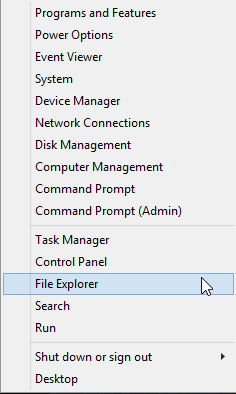
5. Use The File Explorer Shortcut From The Apps View
If you don't know what the Apps View is and how to access it, read this guide: What is the Apps View & How to Use It. You will find the File Explorer shortcut in the Windows System folder.
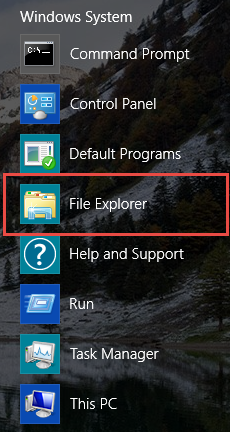
6. Run Explorer.exe
The executable file for File Explorer is explorer.exe. You will find it in the Windows folder.
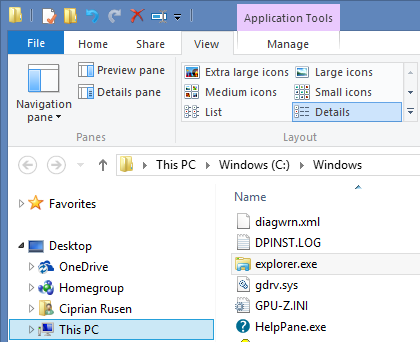
7. Create A Shortcut And Pin It To The Desktop Or The Start Screen
You can always create a shortcut to File Explorer and pin it to the Desktop or the Start screen.